Hello guys welcome you all in this blog and today in this post I am going to share you the best way to make a DJ voice tag in FL Studio. So guys if you want to create your DJ name tag in FL Studio then this post is very helpful for you. Without wasting any time let's see all the methods.
There are so many music artists and music creators who create music, and they want to put some watermark on their music with the help of a name tag so guys in this post I am going to share you the method that help you to make a good quality of voice tag in FL Studio. In FL studio you can simply create your name tag by typing your name in the software. Guys with the help of this method you can create your own DJ voice tag in FL Studio and also can use a lot of effects on the voice tag and after applying the effects you can get your best voice tag. There are so many effects and voices are given in the software like female voice, male voice, robotic voice etc. You can try all the effects one by one and if you like anyone of the effect you can apply it with the help of this method you can also convert any text into a voice type form. Simply you have to put the texts in the software and after that you can get your text form into audio form. So guys this is a basic overview that what we can do you in the software. Now here is the time to go to the steps to create a voice tag using FL Studio and guys with the help of this method you can create your voice tag in female voice, male voice and lots of different voice effects are given in the software. So without wasting any time let's see all these steps.
Here Are The Steps To Create DJ Voice Tag Using FL Studio
1. Now in the first step simply open the software in your computer or PC and after that, at the left corner you can see a lot of folders are given you have to find a folder named "Speech" in the given picture you can clearly see if clicked on the speech folder and after that you have to right-click any one of the given voices. Here I have right-clicked on the voice and after that simply you have to click on the "open in new channel" option, because this will open the speech properties.
2. Now after type your name on the voice tag that you want to create you can also copy and paste any text paragraph in the software. Here in the given image you can clearly see I have put my name. You can also put any one of the name that you want to create a name tag and here is a Tip:- if the name tag spoke by the software not clear, you can use different spelling in your name by adding double letters in the names.
3. After that you can apply a lot of effects on your voice tag and here in this software there are lots of voices are given that you can use you can choose your favorite voice effect and after that you can also change the speed of the voice and pitch of the voice with the help of the given WPM (Word Per Minute) and the piano roll respectively. When you got your voice so clear and nice and if you want to export it simply click on the "Accept Button ".
4. When you click on the accept button the destination page will open, and you can choose the destination of your file that where you want to save your file. After choosing your destination simply click on the "Save Button" to save your speech or voice tag.
5. After clicking on the save button when your file will save on the destination page after that automatically your created voice tag opens in the sampler channel and from where you can drag and drop the voice tag in the playlist after that you can apply a lot of effects that is you can correct the pitch, volume and other things. You can also apply a delay and reserve effect in the voice tag and with the help of plugins you can also apply a lot of effects on the voice tag and when you created the full voice tag. You can export your voice tag in MP3 or WAVE form.
So guys, these are all the steps and if you follow these steps carefully then you successfully made your voice tag or your DJ name tag in this software. Guys if you like this post you can follow us on social media and still if you have any problem regarding this post you can comment your question in the comment box and finally guys you all are awesome... Thank you.




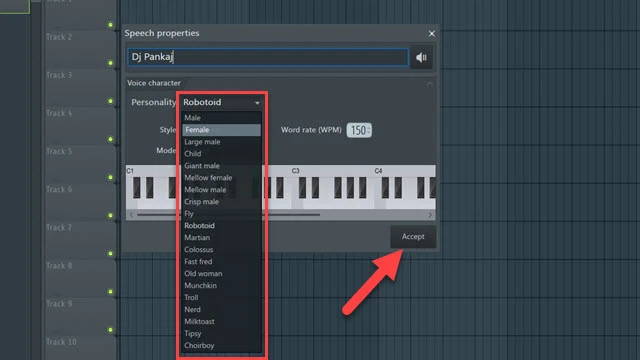


Post a Comment
Please do not enter any spam link or any unwanted messages in the comment box.